对于刚接触microsoft powerpoint的朋友来说,可能还不太清楚从大纲导入的PPT取消原格式的操作方法,在这里小编就为大家带来了microsoft powerpoint的使用说明,感兴趣的朋友可以来了解了解哦。
建一个幻灯片。
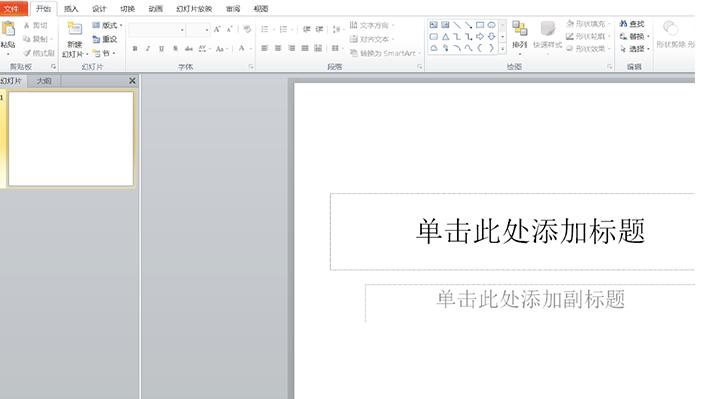
点击上方的【新建幻灯片】。
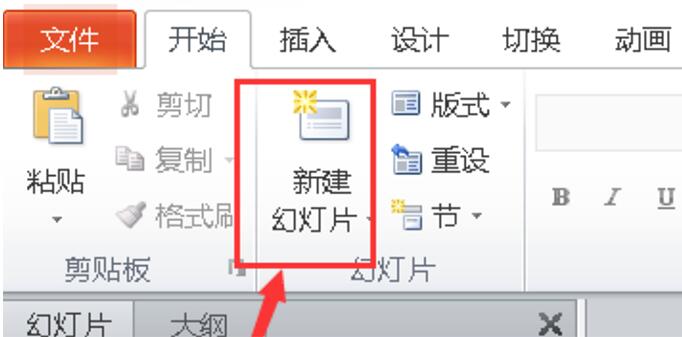
点击下方的幻灯片(从大纲)。
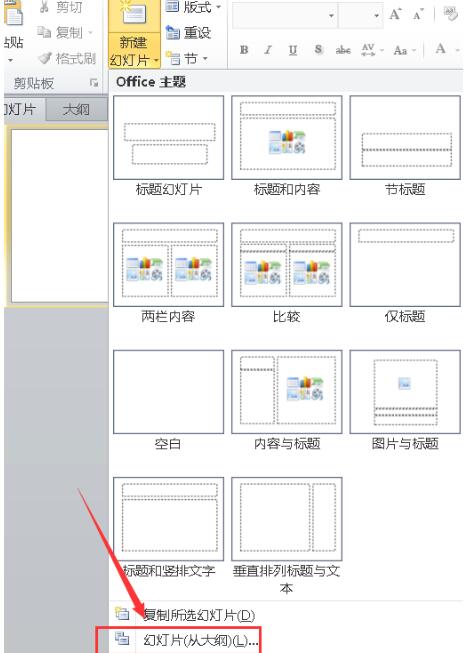
插入完以后可能会出现空白幻灯片。
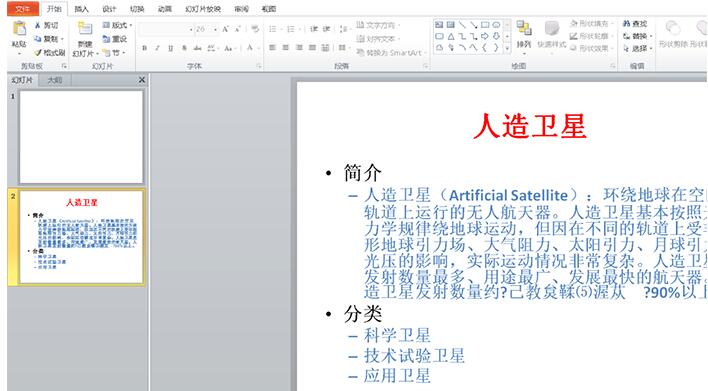
将其删除即可。
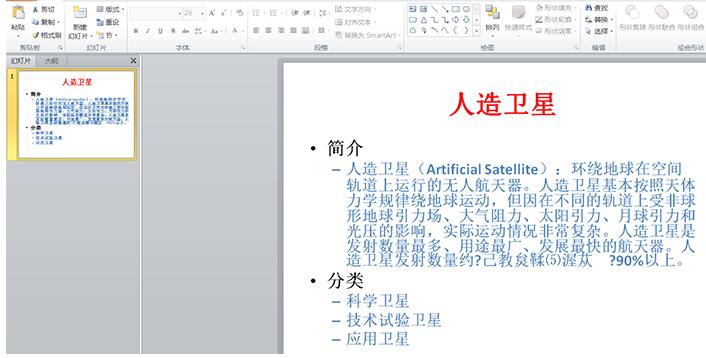
点击上方的【重设】。
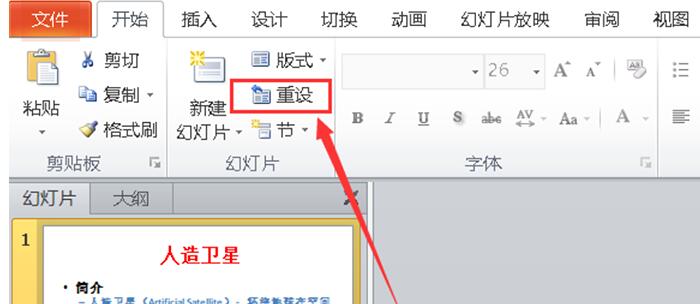
如图所示就重设成功了。
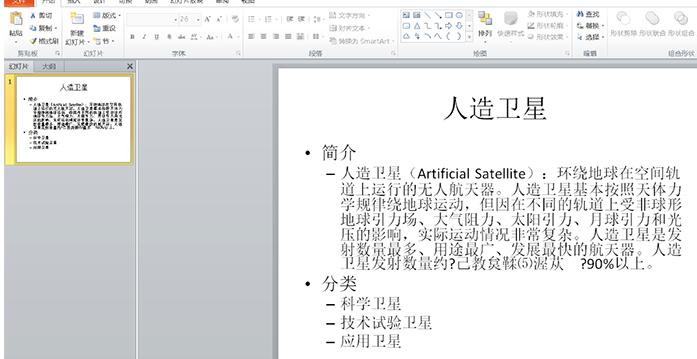
快来学习学习从大纲导入的PPT取消原格式的操作方法 吧,一定会帮到大家的。
以上就是从大纲导入的PPT取消原格式的操作方法全部内容了,希望对大家有帮助!更多内容请关注977手游网



